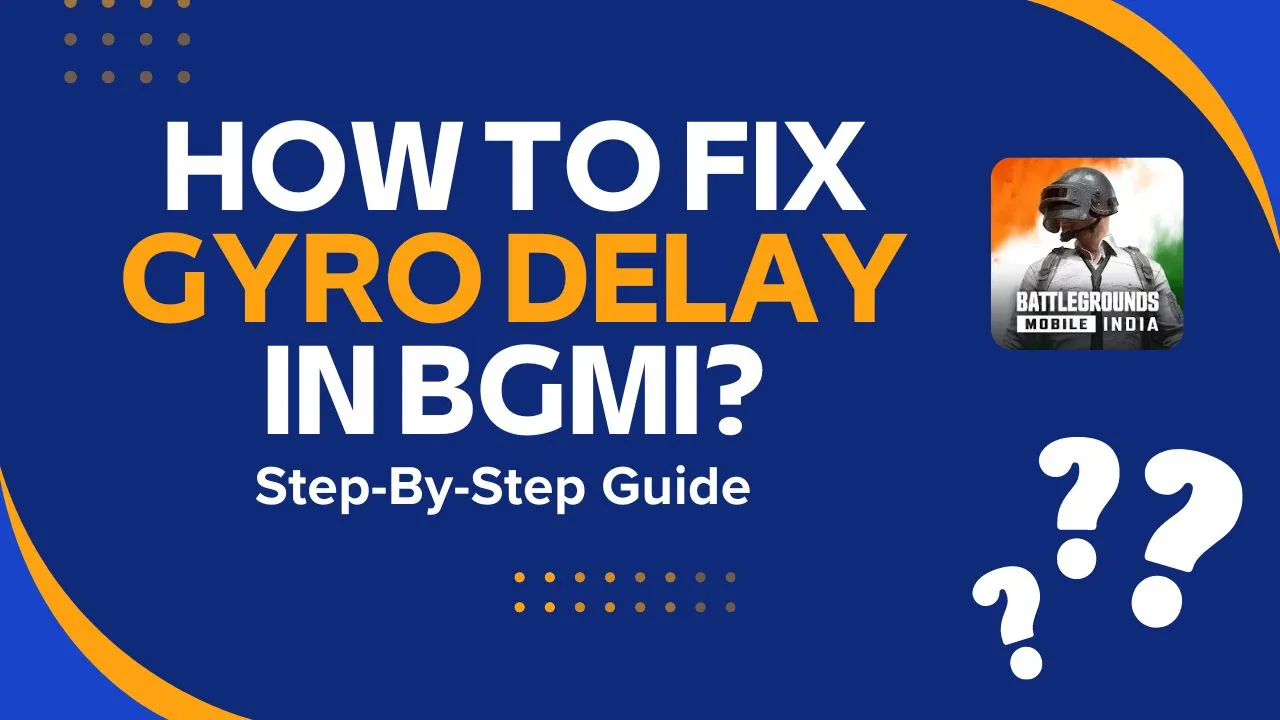Welcome to this guide on fixing gyro delay in BGMI (Battlegrounds Mobile India). If you’re having trouble with a lag in your gyro controls while playing, you’re not alone. Many players face this issue and are looking for solutions to improve their gameplay. This guide will show you step by step how to fix gyro delay in BGMI so you can enjoy smooth and quick controls.
What is Gyro Delay in BGMI?
Before we jump into how to fix it, let’s first understand what gyro delay is. When you have gyro delay, your device’s gyroscope doesn’t react smoothly to your movements. This makes your aim lag behind and affects your gameplay.
Gyroscope controls are really important for BGMI players who need precise aiming and smooth camera movement. But sometimes, a delay in the gyroscope can mess up your gameplay and make it frustrating. This guide will show you an easy way to fix that problem.
How to Fix Gyro Delay in BGMI?
Step 1: Understanding the Problem
Before we jump into the fix, let’s understand what gyro delay is and how it impacts your game. Gyro delay happens when there’s a lag between your real movements and what you see happening in the game. This can make aiming feel slow and off, which means you might miss shots and not play as well.
Step 2: Check Your Current Gyro Settings
First, check your current gyro settings in BGMI. Open the game and look at the sensitivity of your gyroscope. If you notice any delay, write down your current settings before changing anything. This way, you can see how your changes impact your gameplay.
- Open BGMI.
- Go to “Settings” and then “Sensitivity.”
- Note down your current gyroscope sensitivity.
Step 3: Download the Wireless IMU App
To fix the gyro delay, you’ll need to download a third-party app that optimizes the gyroscope’s performance. However, this app is not available on the Google Play Store. You will need to download it from a trusted browser.
- Open your browser and search for the Wireless IMU app that optimizes gyroscope performance.
- Download and install the Wireless IMU app on your device.
Step 4: Configuring the App
Once you have installed the app, follow these steps to configure it:
- Open the app.
- Grant the necessary permissions.
- Enable the “Run in Background” option.
- Set the mode to “Fastest” for optimal performance.
- Minimize the app and keep it running in the background.
Step 5: Split-Screen Setup
For this method to work effectively, you’ll need to use the split-screen feature on your device. This allows the gyro optimization app to run in the background while you play BGMI.
- Minimize the gyro optimization app.
- Open BGMI and enable split-screen mode.
- Rotate your device if necessary to fit the split-screen layout.
- Start playing BGMI with the optimized settings.
Step 6: Testing the Gyro Performance
After setting up the app and enabling split-screen mode, it’s time to test the gyro performance in BGMI. Notice the difference in responsiveness and smoothness of the gyroscope controls. You should see a significant reduction in delay, making your gameplay more accurate and enjoyable.
Step 7: Device Compatibility
It’s important to note that this method works best on older Android versions such as Android 10, 11, and 12. If you’re using Android 13 or 14, the app may not work as effectively. However, you can still give it a try to see if it helps with gyro delay on your device.
Step 8: Additional Tips for Maintaining Performance
- Keep the gyro optimization app running in the background while playing BGMI.
- Avoid minimizing the app during gameplay, as this could cause the delay to return.
- Regularly check for updates to the app to ensure you have the latest optimizations.
Conclusion
Fixing gyro delay in BGMI can make your game smoother and give you an advantage in fast matches. This guide will help you cut down or get rid of gyro delay, so you can aim better. If this guide helped you, please share it with other BGMI players who might need it too.